Start the Solutions application under the All Programs > MiiNT folder. The Solutions dialog will be opened.
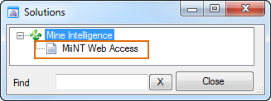
The MiiNT product is accessed via a web interface. The steps provided to access the web interface below assume that the MiiNT Client product is installed on the current users PC.
The other way of accessing the web interface is by contacting the MiiNT Administrator and requesting the URL and login details to MiiNT.
Start the Solutions application under the All Programs > MiiNT folder. The Solutions dialog will be opened.
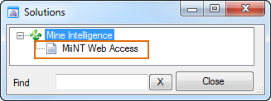
Contact the MiiNT Administrator to obtain the MiiNT web URL address.
For example: http://servername:8080/miintServiceRest/Content/?product=MiiNT&file=ClientBin/miint.html#Home
Note: It may be useful to create a desktop shortcut or save the site as a favourite.
Note: On your first access to the MiiNT Interface you may receive a message about installing Silverlight. Follow the prompts required to install Silverlight, it is Microsoft technology required to run the interface. Once installed close the web browser before trying to open MiiNT again.
The MiiNT Interface requires all users to login before they can access the system.
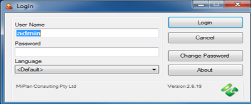
You may not have permissions to access the website yet, if it does not work please contact your MiiNT Administrator.
Once you have successfully logged onto the MiiNT web page you will be positioned at the MiiNT Home page, which may contain several charts, grids, navigation menu options and a notification panel. The charts, grids and navigation menu options available to you will depend upon the type of access you have been allocated.
Note: The permissions allocated to your login will drive what menu items you can see. This user access is controlled by the MiiNT Administratorr.